
Uninstalling Apps on a Mac: A Step-by-Step Guide
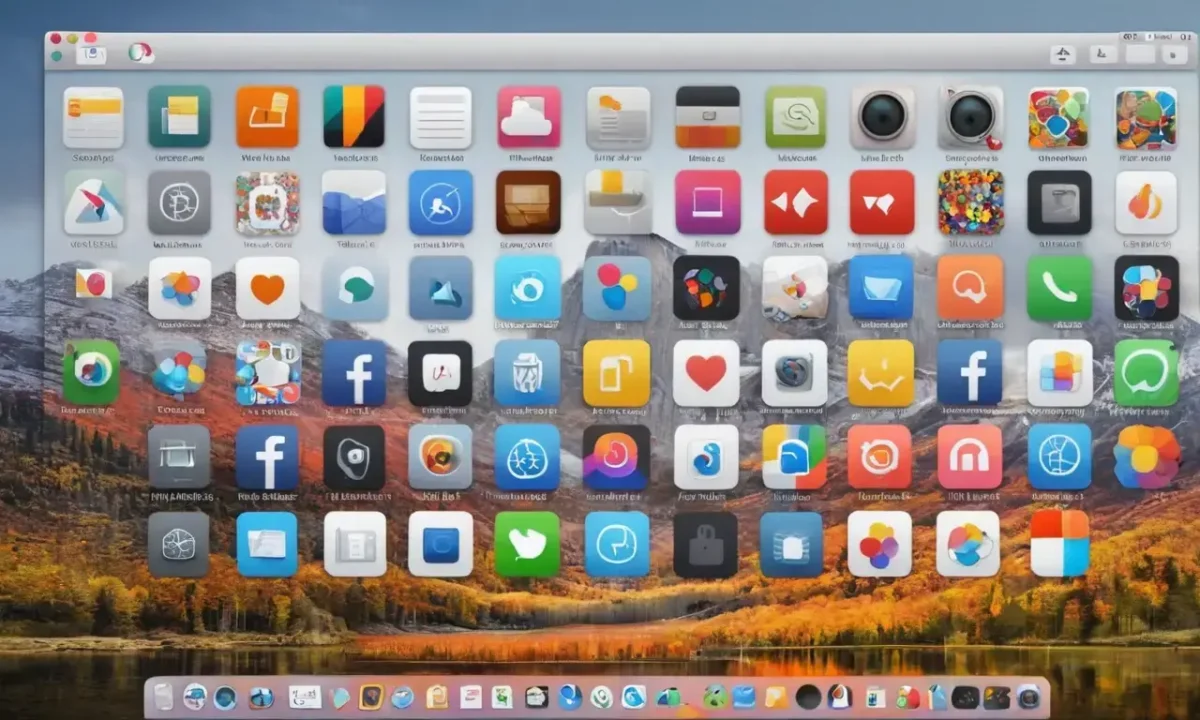
Uninstalling apps on a MacBook Air can be a straightforward process, but it requires attention to detail and understanding of where applications store their files. The ease with which you can remove an app depends on whether it was downloaded from the Mac App Store or if it's a bundled program that comes pre-installed on your device.
The first step in uninstalling any application is to exit the program itself, ensuring that no background processes are running. This will prevent any potential conflicts during the removal process. Once you've closed the app, navigate to the Applications folder, which can be found by clicking on the "Go" menu at the top of your screen and selecting "Applications." From there, locate the icon of the application you wish to uninstall.
Preparing for Uninstallation
Before proceeding with the uninstallation process, it's essential to understand that some applications may not behave as expected when removed. This is because they might store files in various locations on your Mac, including the Library folder and other system directories. Knowing where these files are located can make the removal process smoother.
To prepare for uninstallation, take a moment to review the application you're about to remove. Check if it has any additional components or plugins that need to be uninstalled separately. This step is crucial because some applications might not provide an easy way to remove them through their own uninstaller. For instance, Adobe Creative Cloud requires manual removal of its associated files and folders after uninstalling the main application.
Deleting Bundled Programs
Bundled programs are those that come pre-installed on your MacBook Air or were installed as part of a larger software suite. These applications often store their files in different locations than standalone apps. To delete a bundled program, you'll need to click on its icon while holding down the Control key (also known as the Command key). This action will reveal a "Show package contents" option when you right-click on the application's icon.
Once you've accessed the bundle's contents, navigate through the folders and look for any files or subfolders that are associated with the program. You can then drag these items to the Trash just like you would with any other file. Be cautious not to delete anything essential to your Mac's operation; some bundled programs might have shared libraries or resources that are used by multiple applications.
Removing Mac App Store Apps
If you've downloaded an app from the Mac App Store, removing it is relatively straightforward. First, locate the application in the Applications folder and drag its icon to the Trash. However, this step alone won't completely remove the app; you also need to delete any associated files stored in the UserLibraryContainers directory. This location contains a folder with the same name as your app, which can be safely deleted.
To access this folder, navigate to "User" (which is usually located at the top level of your Mac's hard drive), then click on "Library," followed by "Containers." Look for the folder associated with the app you're uninstalling and drag it to the Trash. This step ensures that all files related to the application are removed.
Using Third-Party Tools
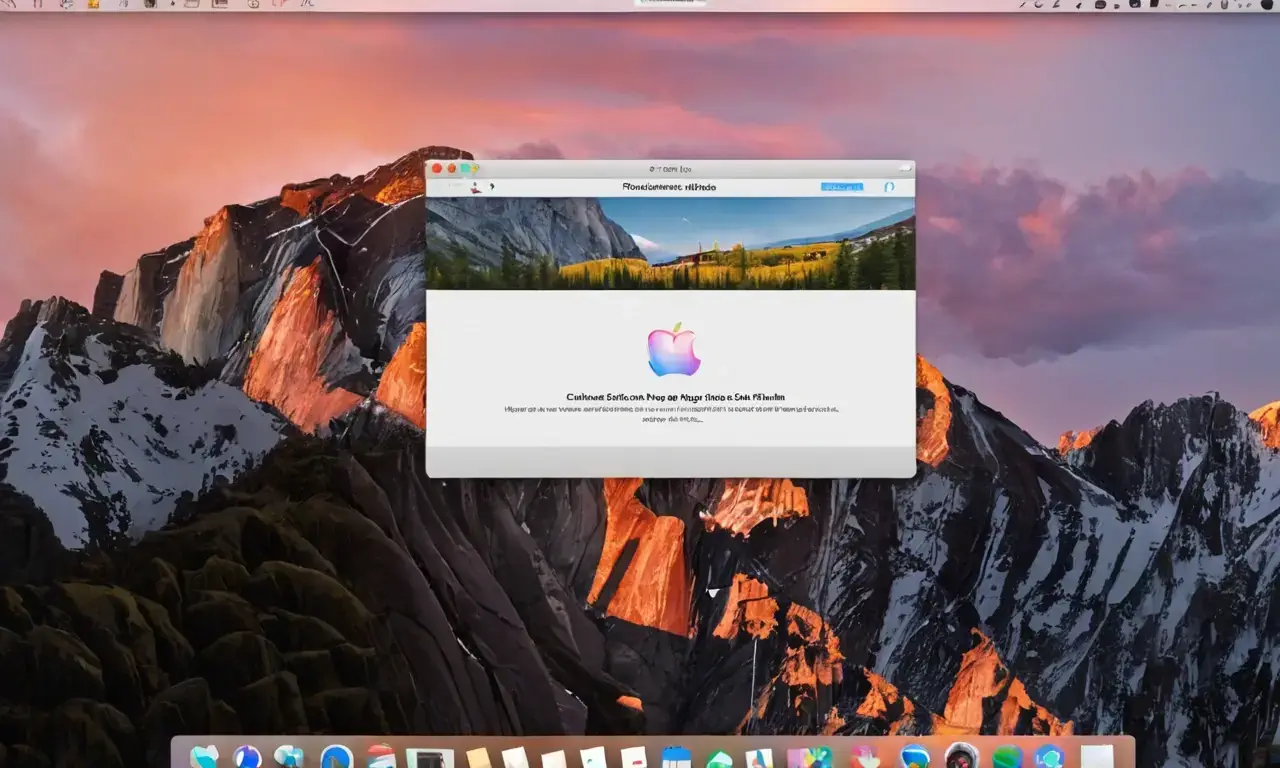
For apps that don't provide an easy way to remove them, or if you're unsure about deleting certain files manually, consider using third-party tools designed specifically for this purpose. Popular options include AppTrap, Appcleaner, and AppZapper. These utilities can help identify and delete orphaned files and background data associated with the application.
When choosing a third-party tool, ensure it's reputable and compatible with your Mac's operating system. Some of these tools might require you to restart your MacBook Air after uninstallation, so plan accordingly. Always read reviews and understand how each tool works before proceeding with its use.
Dealing with Invisible Files
One of the challenges when uninstalling apps is dealing with invisible files that are not immediately apparent in the Applications folder or other visible locations. These files can be crucial to the operation of your Mac, so it's essential to exercise caution when deleting them. Invisible files often have names starting with a dot (.), which indicates they're hidden.
To view these files, you'll need to use the Terminal application on your MacBook Air. Open Terminal and navigate to the directory where the app is stored or associated with. Use the "ls -a" command to list all files in that directory, including invisible ones. Be careful not to delete any system files or folders; doing so could cause issues with your Mac's functionality.
Emptying the Trash
After you've removed an application and its associated files, it's crucial to empty the Trash to ensure everything is completely deleted from your MacBook Air. To do this, click on the Trash icon in the Dock (usually located at the bottom of the screen) and select "Empty." Confirm that you want to delete all items by clicking "Empty" again.
This step is often overlooked but is vital for maintaining a clean system. If you don't empty the Trash regularly, it can fill up over time, leading to performance issues or even crashes on your Mac.
Conclusion
Uninstalling apps on a MacBook Air requires attention to detail and understanding of where applications store their files. Whether you're dealing with bundled programs, Mac App Store downloads, or standalone software, knowing how to properly remove an application can save you from potential conflicts and ensure that your system remains clean and efficient. By following the steps outlined in this guide, you'll be able to uninstall apps with confidence, whether you're a casual user or a power user.
Remember, it's always a good idea to back up your data before making significant changes to your MacBook Air's software configuration. This precaution can help protect your files and settings in case something goes wrong during the uninstallation process.
Leave a Reply

Related Links